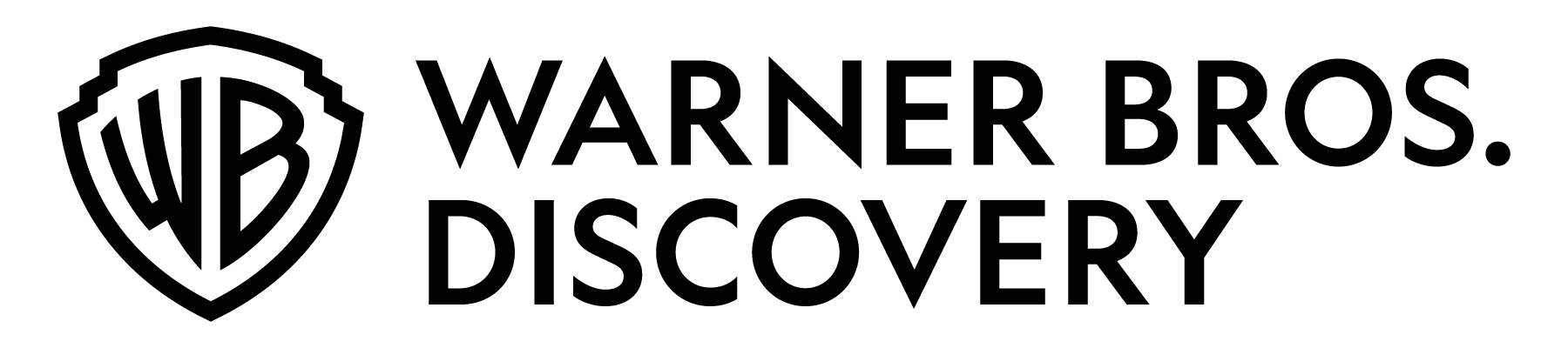Content Portal Onboarding Guide
Release: 1.3 | October 29, 2025
PrintAttention: The Content Portal URL will be changing starting October 29th, 2025 to https://foundry.wbdapps.com/public/deliver-portal. Old URL: https://deliver.warnermedia.com/ will expire on November 12th, 2025.This guide provides instructions to register Content Providers to foundry.wbdapps.com/public/deliver-portal and the process to deliver file-based content through the Content Portal using the AsperaConnect Client.
1. Portal Registration
To initiate the on-boarding process, Content Providers must submit a completed technical questionnaire. For more information and a link to a downloadable questionnaire, review the Content Portal Questionnaire page.
2. Accessing Content Portal
Once your account has been provisioned, the contact provided in the questionnaire will receive a welcome email with log in instructions. After receiving the email, follow the instructions below to access the portal.
- Navigate to the content delivery portal.
- When prompted, sign-in with the credentials provided in the welcome email.
3. Running AsperaConnect and Initiating File-based Upload
Once logged in you will have the ability to begin delivering content. Prior to delivering a large set of files, you should upload a test file to confirm that the connection has been established successfully. Follow the steps below to deliver a test file to Warner Bros. Discovery.
- From the Content Portal, click the Deliver Assets button.
- Install the latest version of AsperaConnect. If you already have the latest version, skip this step and proceed to Step 5.
- When prompted, download the AsperaConnect client and run the installer.
- After installing the client, refresh the page and you will see fields where you can enter metadata. These fields may vary slightly depending on the content being delivered.
- You will then be prompted to select the file(s) you would like to upload. Select or drag and drop file(s) to begin the upload.
4. Confirm Upload and Begin File Transfer
After selecting the file(s) to be uploaded to the portal you will be prompted to confirm the file transfer. Click the Allow button to begin transferring files through the AsperaConnect client.
Content Validation and Rejection Process
It is important to note that all content must meet WarnerMedia’a quality and technical standards. For more information on the current technical specifications, refer to the Licensed Content (SDR) and HBO Max Originals (SDR) Contribution Specifications.
Release History
v1.3 October 29, 2025
- Updated links for content delivery portal and added highlighted note that URL is changing
v1.2 May 6, 2022
- Updated WMContentAcquisitions email address
v1.1 April 13, 2022
- Replaced 'WarnerMedia' with 'Warner Bros. Discovery'